Watermark
Skymage allows you to add text watermarks to your images using the watermark parameter. This feature is useful for branding, copyright protection, or adding credits to your images.
Basic Usage
To add a text watermark to an image, use the watermark parameter with your desired text:
https://demo.skymage.net/v1/daudau.cc/images/crab.png?watermark=Copyright
Watermark Behavior
When applying a watermark to your image:
- The watermark is placed in the bottom-right corner of the image
- The text size automatically scales relative to the image height (approximately 1/35 of the image height)
- A small margin is maintained from the edges (approximately 1/50 of the image height)
- The watermark maintains legibility across different image sizes
Advanced Usage
Multi-word Watermarks
You can include spaces and multiple words in your watermark:
https://demo.skymage.net/v1/daudau.cc/images/crab.png?watermark=© Skymage 2023
Remember to properly URL-encode spaces and special characters:
https://demo.skymage.net/v1/daudau.cc/images/crab.png?watermark=%C2%A9%20Skymage%202023Combining with Other Transformations
Watermarks can be combined with any other image transformation:
Watermark with Resizing:
https://demo.skymage.net/v1/daudau.cc/images/crab.png?w=400&watermark=Resized
Watermark with Cropping:
https://demo.skymage.net/v1/daudau.cc/images/crab.png?w=500&h=300&fit=crop&watermark=Cropped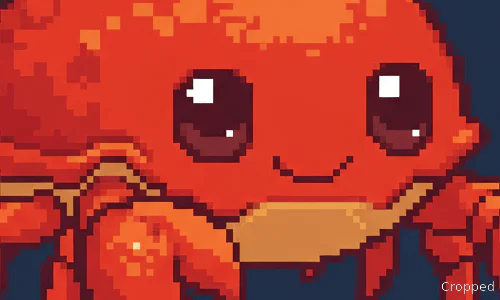
Automatic Domain Watermarking
Skymage offers an automatic domain watermarking feature that can be enabled through the Dashboard settings. When activated, this feature will automatically add the domain of the original image as a watermark.
Enabling Domain Watermarking
- Log in to your Skymage Dashboard
- Navigate to the Settings section
- Find the "Domain Watermark" option and enable it
Once enabled, all images served through your Skymage account will automatically include the source domain as a watermark in the bottom-right corner.
Example
Original image URL: https://example.com/images/photo.jpg
When accessing through Skymage with domain watermarking enabled:
https://demo.skymage.net/v1/example.com/images/photo.jpg?w=400The image will be served with "example.com" automatically watermarked in the corner.
Benefits of Domain Watermarking
- Attribution: Automatically credits the source of images
- Tracking: Easily identify the original source of an image
- Branding: Reinforce domain recognition across shared images
- Consistency: Apply uniform watermarking across all images without manual parameter setting
Combining Manual and Automatic Watermarks
When domain watermarking is enabled in the Dashboard, any manual watermark parameter in the URL will take precedence and replace the automatic domain watermark.
Common Use Cases
- Copyright Protection: Add copyright notices to prevent unauthorized use
- Branding: Include your company or website name on images
- Photography Credits: Add photographer name or credits
- Social Media Attribution: Ensure your content is credited when shared
- Version Marking: Identify different versions or uses of the same image
Best Practices
- Keep watermark text concise for better readability
- Consider image content when adding watermarks - avoid covering important areas
- For better performance, reuse the same watermark text when processing multiple images
- Use URL encoding for special characters and spaces in watermark text
- Remember that watermarks are permanently applied to the delivered image